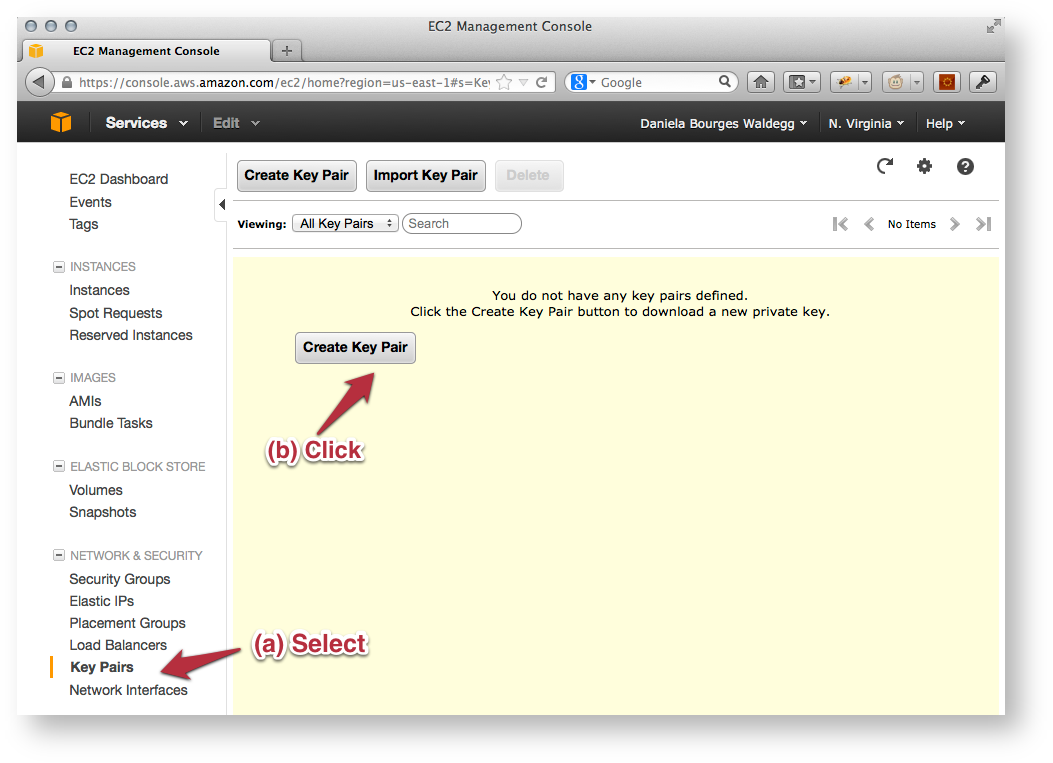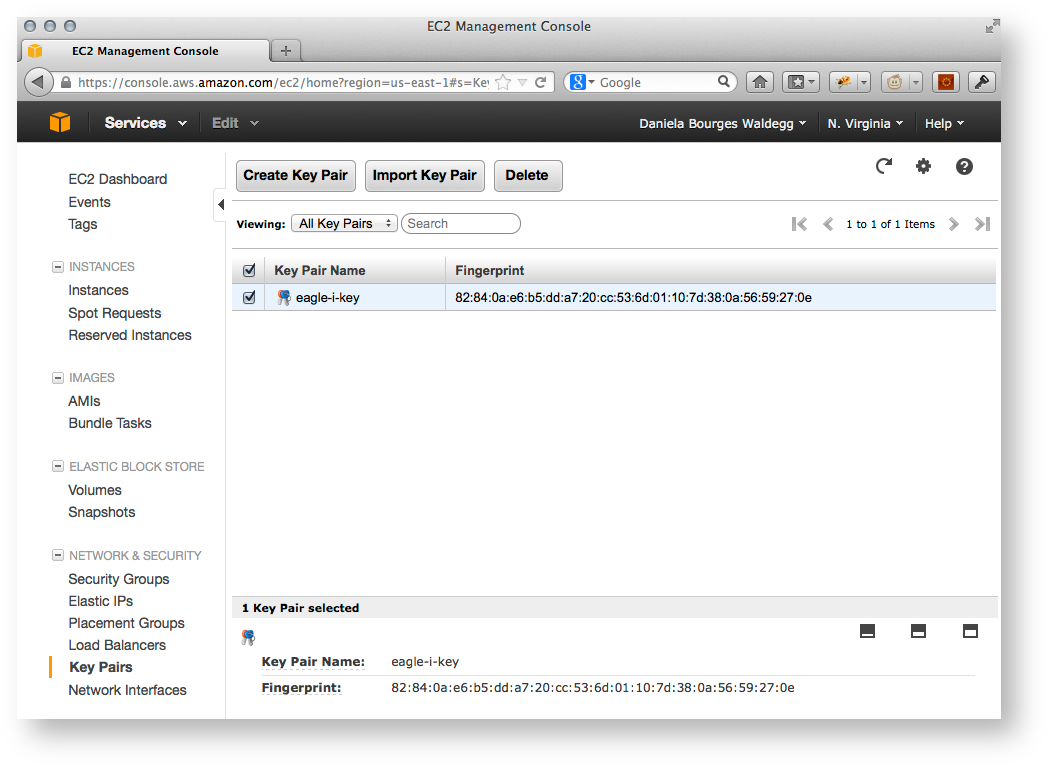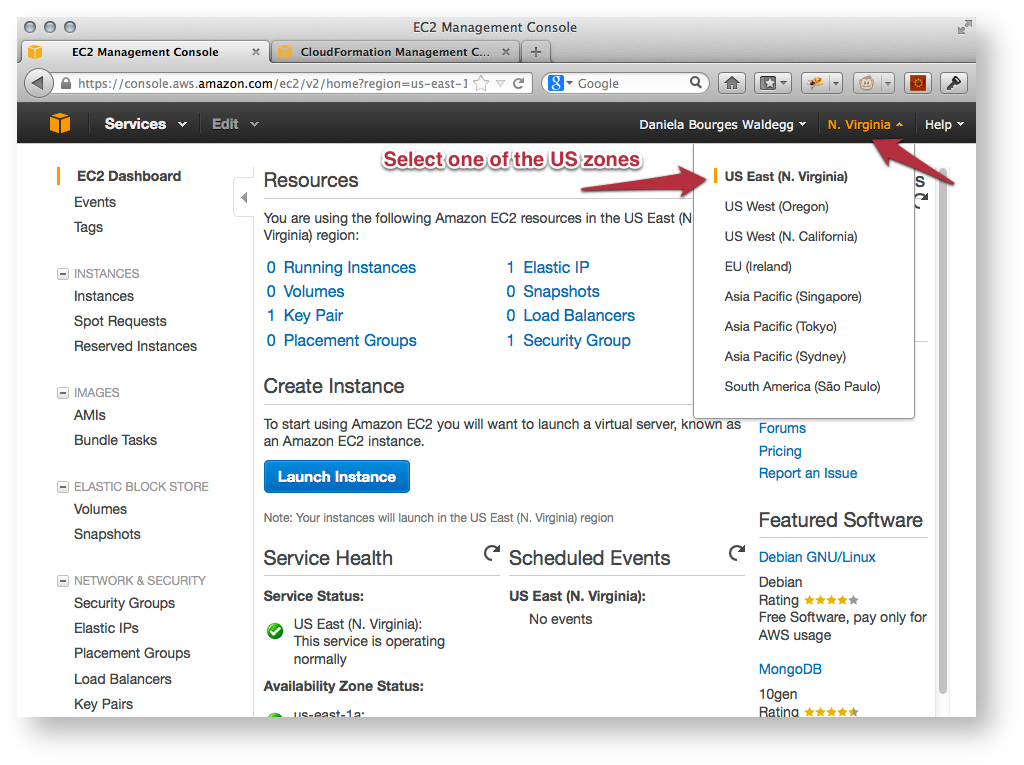
Please note that all the EC2 resources described below need to be allocated in the same availability zone |
Amazon allocates EC2 resources (IP addresses, virtual hardware) in specific facilities that are meant to cover different geographic regions (also called availability zones). We support three zones: US East (N. Virginia), US West (Oregon) and US West (N. California).
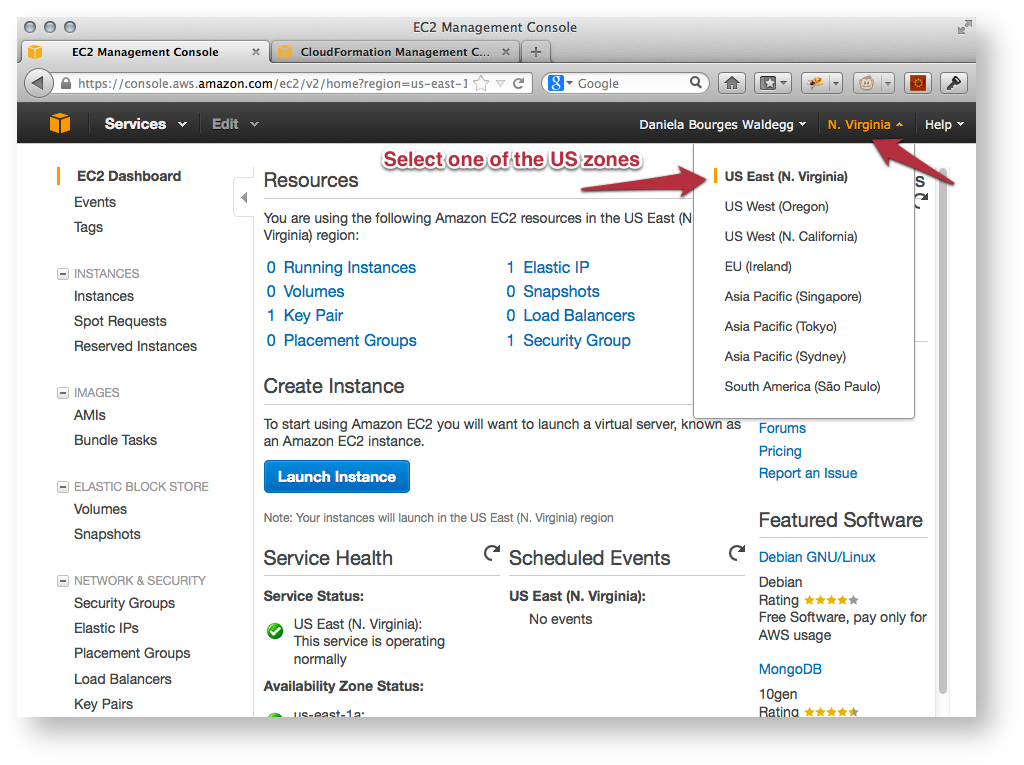
For more detailed information on creating and using a key pair with your EC2 instances, please see AWS Documentation: EC2 Key Pairs
.pem extension (you may be prompted by your browser to select a location). Store it in a dedicated directory to which you will come back later, e.g. /my-home/aws/keys