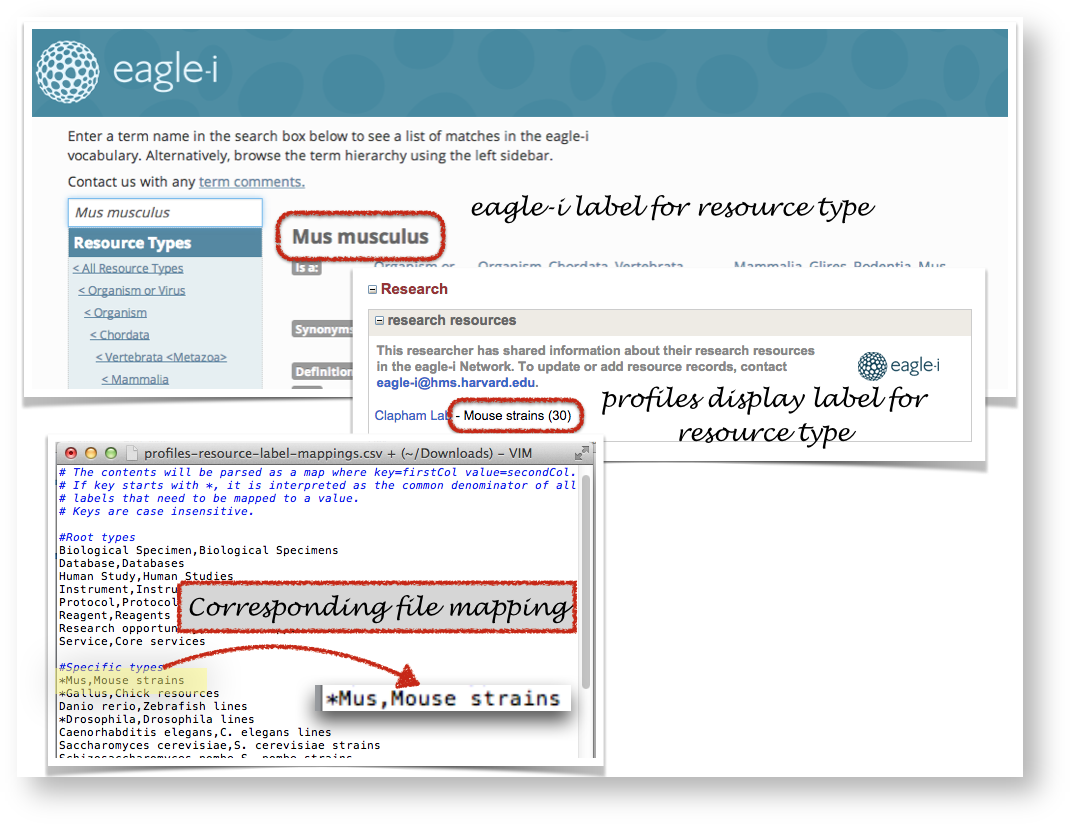Page History
Introduction:
This page describes the steps necessary to enable eagle-i integration with Profiles RNS. Specifically, the steps required in the eagle-i software to enable the integration. The integration relies on an eagle-i web service that is available in version 3.1 and later releases of the software, configuration of the web service, updating/creating person records in eagle-i with the corresponding Profiles URI, establishing an external recurring process to access the web service and make the data available to Profiles, and finally enabling the option in your local installation of Profiles RNS.
Software requirements:
- eagle-i SWEET application, version 3.1 and later
- eagle-i repository application, version 3.1 and later
- Profiles RNS, version 2.5.1 and later
eagle-i integration implementation
...
:
- SWEET application is required
- Profiles URIs need to be added to all Person records in eagle-i
- Profiles URIs need to be added to all Person records in eagle-i
- Define the base URL for Profiles
- In the eagle-i-apps.properties, add a new property
eaglei.datatools.profilesBase - The expected value of this property is a URL
- The default value of this property is
http://connects.catalyst.harvard.edu/profiles/profile/person/
- In the eagle-i-apps.properties, add a new property
- In order to display resource types in a user friendly and compact format, a csv file is required. Create a csv file that maps the name of the resource type as defined by the eagle-i ontology and the desired display name
- The expected name of the file is
profiles-resource-label-mappings.csv - The expected location of the file is in the same directory as the eagle-i-apps.properties file, in other words, the eagle-i config directory.
- The expected format of the file is:
- lines that start with '
#' and blank lines are ignored - each line is one mapping
each mapping is in the form of
key,value. These are case sensitive.- keys starting with
*indicate a partial match and are meant to cover several eagle-i terms that share a common part. For example, *Mus means that both Mus and Mus Musculus will be mapped.
- lines that start with '
- Sample file: profiles-resource-label-mappings.csv
- For the mapping
*Mus,Mouse strains:
- The expected name of the file is
- Set up an external process which accesses the eagle-i profiles web service and writes the response to a location. This process should be recurring to get updated information.
- The web service is located at [your eagle-i installation]/sweet/profiles.
- For example, Harvard's eagle-i profiles web service is located at http://harvard.eagle-I.net/sweet/profiles
- Configure Profiles application to access this resource dump (following Profiles instructions)
Overview
Content Tools